Welcome to MediaFire's Android App
To access your files on your Android devices, we have released an Android application on the Google Play store. To download the app, you must first have a Google account. Since the application is free, there is no need to add a credit card to your account. Once you have created an account, log into the Google Play Store. To get the MediaFire app from the Google Play Store, follow these instructions.
- Open the Google Play Store app.
- Select the search icon (a magnifying glass in the top right hand corner of the Play Store).
- Type the search term MediaFire to locate our app. Once located, select our app by tapping it once.
- Select the INSTALL button.
- Touch Accept after reviewing our app's permissions. MediaFire for Android will begin installing.
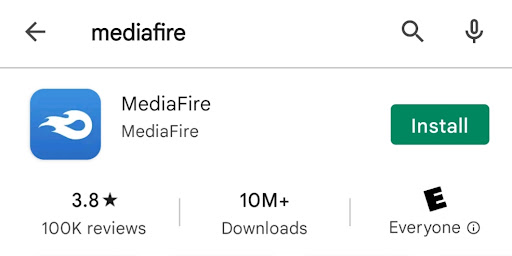
Log Into Your Account
Once the installation is complete, tap the MediaFire app icon to launch the application. After the splash screen loads, you will see the login screen where you can login with the account you would like to manage. Use the same account information that you use to log into our MediaFire website, including your email address and the password you created. If you are using MediaFire for the first time, you will need to sign up for an account at MediaFire.com.
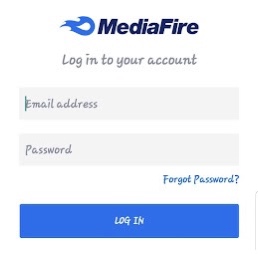
Forgot Your Password?
We understand from time to time passwords may be forgotten. Click here to reset your password. If you heed additional help on how to reset your password, please read the following article: