Sharing a File
Included with MediaFire for Android are various file actions such as privacy options, sharing, deleting, renaming, moving, and copying a file. This article will specifically discuss sharing a file. To share a file, follow these steps:
- Locate the file you would like to share.

- Select the file's context menu icon.

- Your file's Context Menu will be displayed with various options. Select Share.

- A new box will be displayed with all of the applications on your device that can share your file. To begin sharing of your file, select your preferred sharing method.
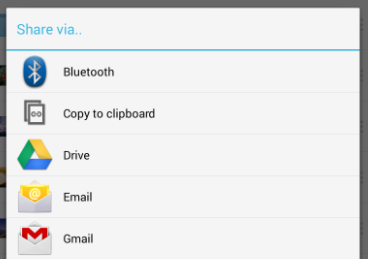
- Your preferred sharing method will displayed. Complete the required fields to share your file.
Advanced Users:
If you choose to share a file (via email or any other method) that is set to private, the file will automatically be changed to share link enabled. You can change your file back to private, but then the share link you emailed will no longer work. Private files are designated with a padlock icon.
